Now we are going to discuss on how to file professional tax return in Maharashtra. As we already discussed in our earlier post there are two certificate required but return is filled only in respect of Professional Tax Registration Certificate and the Due date of PTRC Return. It is compulsory to file E-return for PTRC holders. For PTEC holder no return is required to file. The process of filling the E-return for PTRC holder is as follows:
Steps for online filing Professional Tax Return in Maharashtra
Step 1: First download the Form III-(B) . Click here to Download the Form III-(B).
Step 2: When form downloaded then open the form by double click on form.
Step 3: Then fill the necessary details like Professional Tax registration certificate no., Location, Period etc. More information relating to fill the Form III-(B) is explain in the below paragraphs.
Step 4: After filling the necessary details the Form automatically calculates the Professional Tax amount. Deposit the same amount to the Government by challan MTR-6 or make E-payment.
Step 5: After Payment fill the details relating to challan at the end of Form.
Step 6: After Filling the all information Click on Press to validate to Validate the form. It will generated XML file.
Step 7: Now go to MVAT site & make login & upload the XML file. After uploading an acknowledgement will be generated.
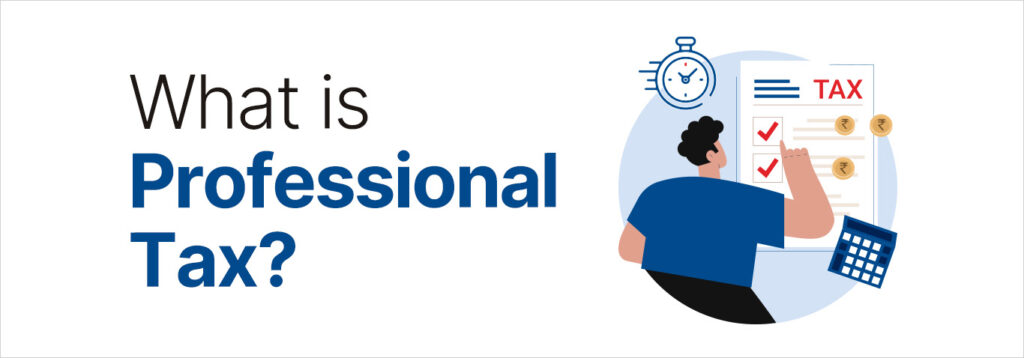
Need Help or Have Query?
Call: +91-8928231748
Speak to Experts on Professioanl Tax
Guidance on filing Professional Tax Return in Maharashtra
The Form III-(B) contains 17 Points.The Point whose colour is red is mandatory to fill & remaining columns are fill only if applicable.
- The First Point is Professional Tax R.C. No. In this column you have to entered the PTRC no. as given in Certificate. You can also find your PTRC no. online. For Online finding of PTRC no. Go to MVAT site click on dealer services & then click on Know your Tin & fill the details you have like dealer name or PAN no. or TIN no. It will show your PTRC no. There is a check box “whether first return”. In this column you have to select Yes if it is a first return & you have to select No if it is not a first return
- The Second point is M.V.A.T Tin no. If a dealer is also holding MVAT Tin no. then that TIN no. is to entered here. There is a check box “whether last return”. In this column you have to select Yes if it is a last return & you have to select No if it is not a last return.
- The third point is Name of the dealer. We can’t have an option to enter the name in this column because it’s locked. By entering the PTRC no. in first column it will automatically approve the name of dealer.
- The Fourth point is Address of dealer. It is similar to that of that of Name of dealer column. No data is entered here. There are two check box in this column. The first check box is “location of profession tax officer having jurisdiction over”. In this check box you have to select the proper Jurisdication as mention in Certificate. The Second check box is “type of return”. In this Check box you to select whether retur is original or revised. In this we have also to fill the email id & telephone no. of the dealer.
- The Fifth point is Periodicity of return. It is a type of check box. In this you have to select Whether it is a monthly or Annual return.
- The sixth point is Period covered by the return. In this you have to entered the period like 01/03/13 to 28/02/14.
- The seventh point is relates to computation of professional tax. In this column you have to enter no. of employees details in appropriate rows.
- The eighth point automatically calculates the Total Tax Payable.
- If there is an unpaid tax amount of previous periods then enter the same amount in ninth column.
- In tenth column you have to enter the interest amount.
- In eleventh column you have to enter the penalty amount.
- If return are filed after due date then late return fee is also levied which is entered in twelfth column.
- If in previous periods, any excess amount is paid then it is to be entered here in thirteenth column.
- After filling the above columns the fourteenth column automatically calculated the net amount payable/refundable. Payable amount is shown as positive value & refundable amount is shown as negative amount.
- The Fifteenth column is automatically generated column. When we fill the column seventeenth then it will automatically show the total tax paid in this return period.
- The Sixteenth column is also automatically generated column. It will show the balance amount payable or refundable.
- In seventeenth column we have to fill the details of the amount already paid in Challan for PT.
At the end we have to fill the general details like date of filling return, name of authorised person, place, designation or email id. Then click on Press to Validate option. If it is error free it will generate XML file. If there are errors it will show the errors. Correct all the errors. & then press Validate option.

